In the last post, i wrote about how can we create and run Docker image locally.
Docker Hello World with ASP.NET Core
Today, i will show you how can we push this local Docker image to Azure Container Registry.Azure Container Registry is a private Docker Registry like Docker Hub, to which we can store our docker images.The Docker images stored in this registry can be deployed to a kubernetes cluster easily.
So what are the tools we required.
1. Docker CE.
2. Azure CLI.
3. Azure Subscription.
I am planning to use the Docker image created in the last post. So refer that post to create a docker image.
Before starting make sure Docker is running in your PC with admin privilege.
1. First go to Azure Portal.
2. Search for Azure Container Registry.
3. Create a container registry.Note down the name of the registry (Ex:vivekcek).
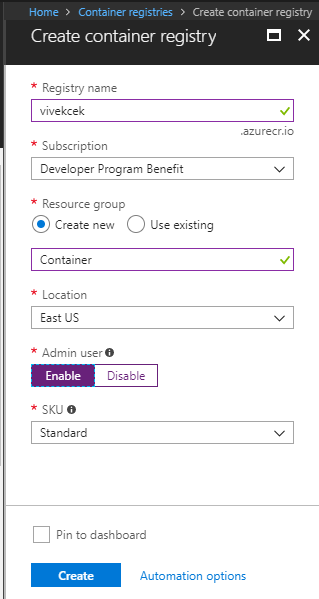
4. Once the registry is created, from the Acess Key tab note down the login server name (ex:vivekcek.azurecr.io).
5. Now open the command prompt as Administartor(Azure CLI must be installed).
6. Issue below command to login(Docker must be running for login).
az acr login --name vivekcek
7.Now list the available images in your docker.
docker ps
8. Now tag myapp image.
docker tag myapp vivekcek.azurecr.io/myapp:v1
9. Now push the taged myapp image.
docker push vivekcek.azurecr.io/myapp
10. Now in azure portal under Repository tab see your image.
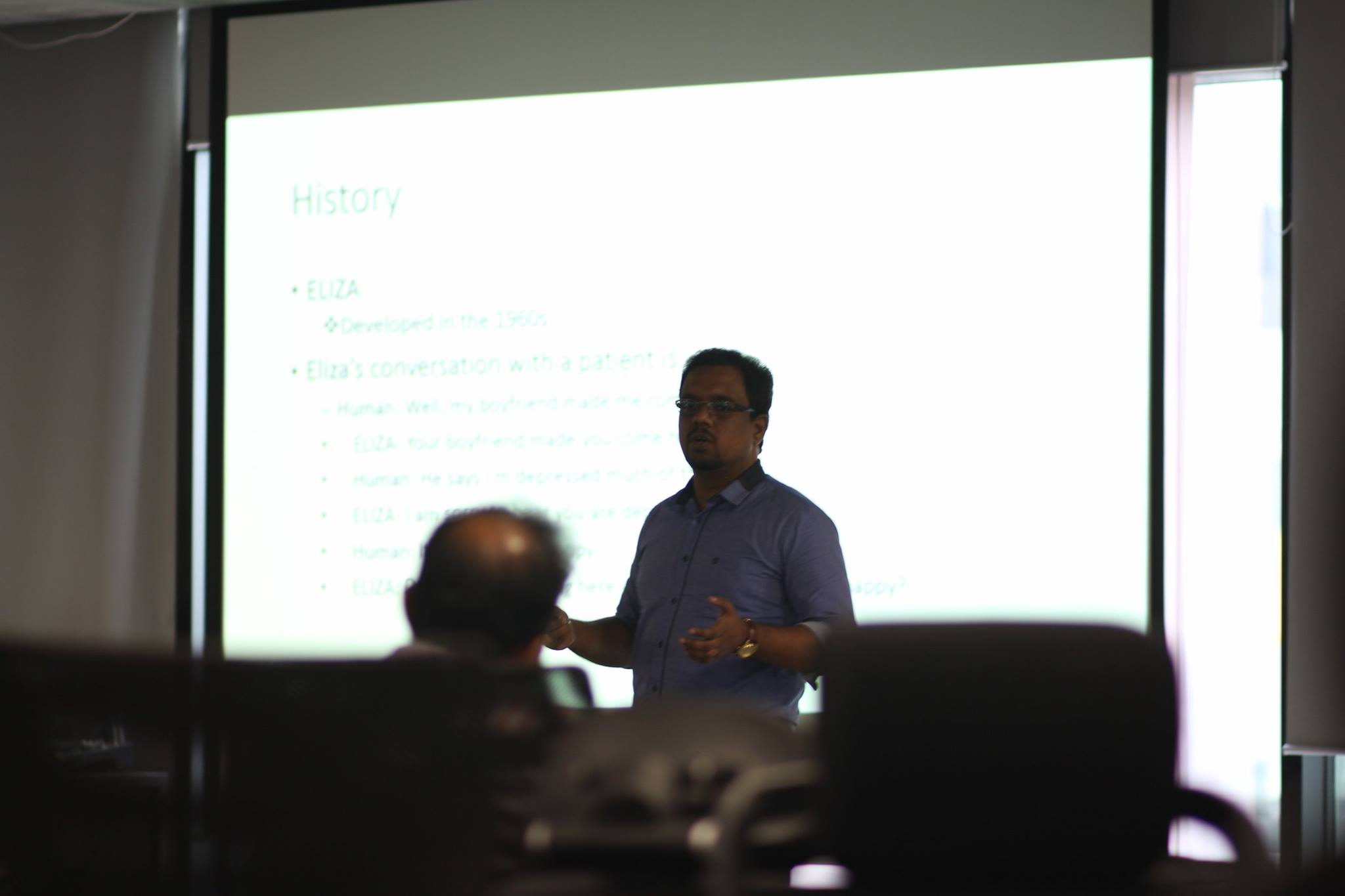






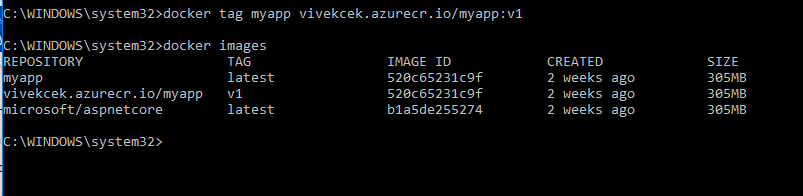




You must be logged in to post a comment.